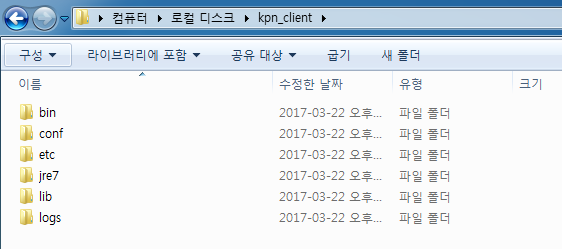Windows Agent Install
Prerequisite Tasks for Installing Kuipernet
A port of a domain should be open for correct connection before install Kuipernet Please open 17099~17100 Port of `h.kuipernet.com` domain.
1. Check the OS information of windows server.
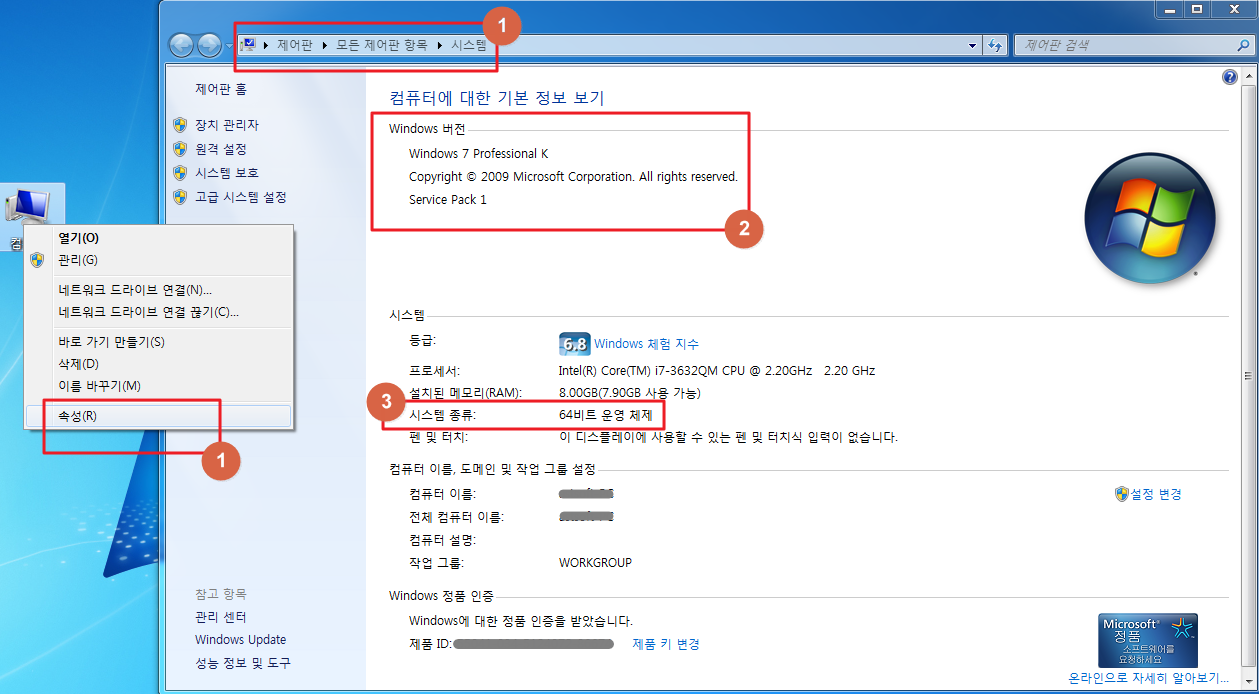
- Check property by right-clicking Computer.(It can be checked in the control panel -> system as well)
- Check the version of windows.
- Check the bit of OS.
2. Download Agent
- After accessing the homepage, move to the customer support page.
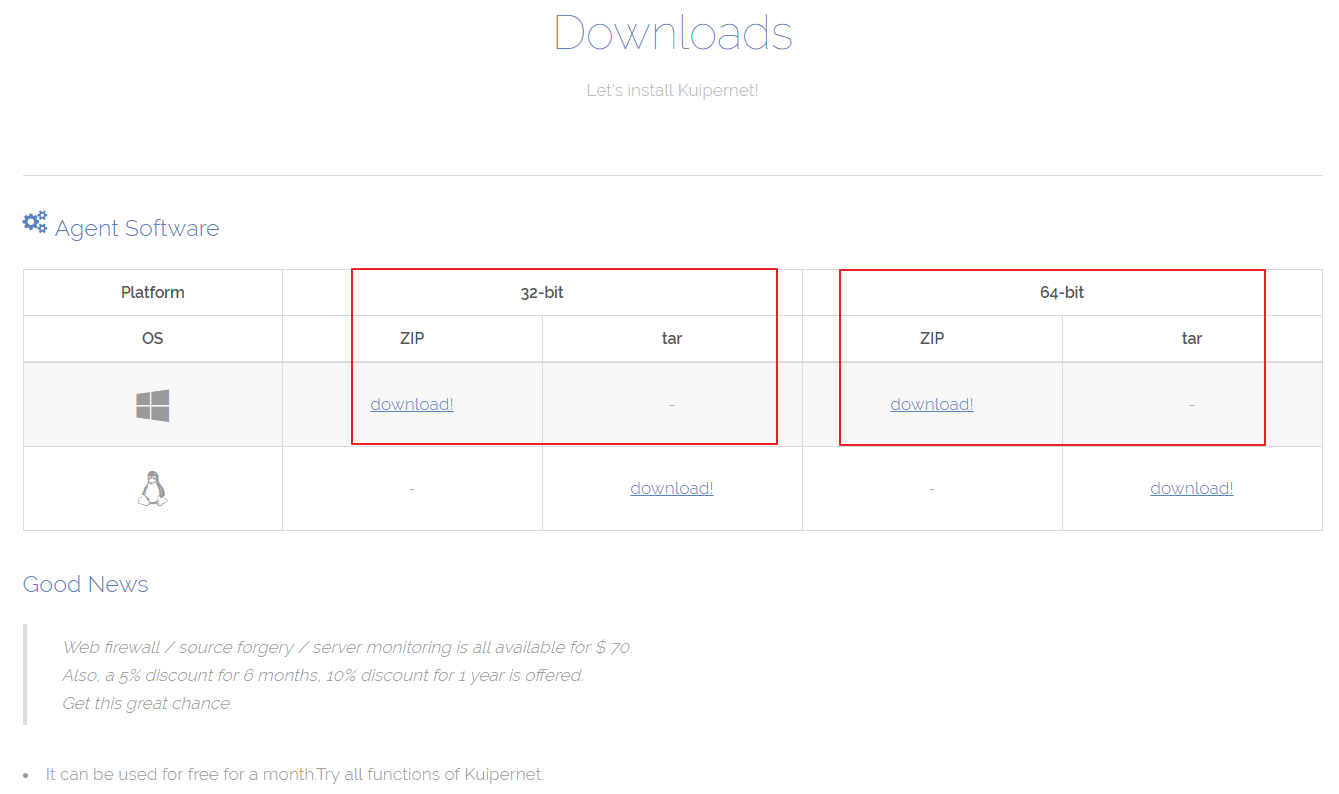
3. Install Agent (kpn_client)
- Decompress the file downloaded.
- Open the decompressed file and execute setup.exe
- Proceed to install by clicking Next.
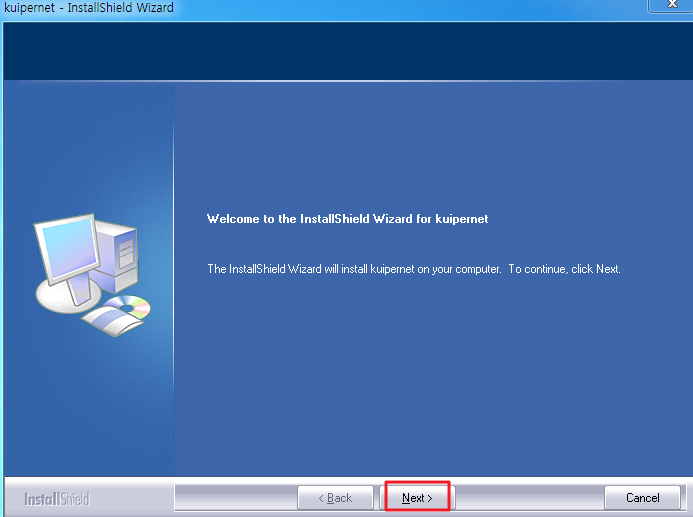
- After selecting ‘agree’, click on the next button.
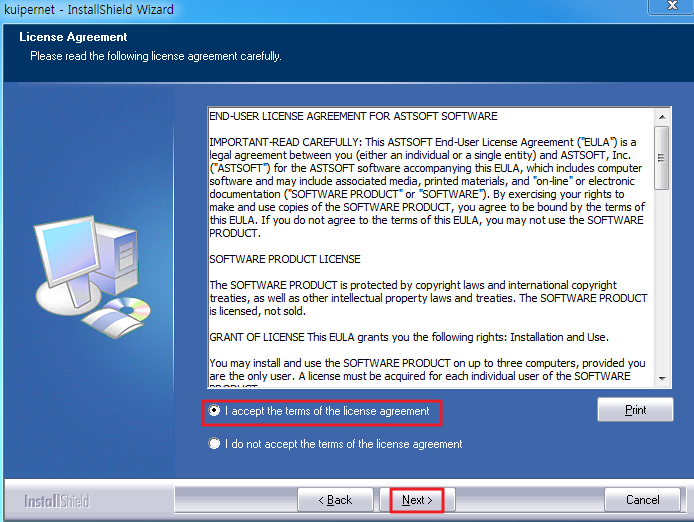
- Enter User name and Company name in the blanks and click on the next button
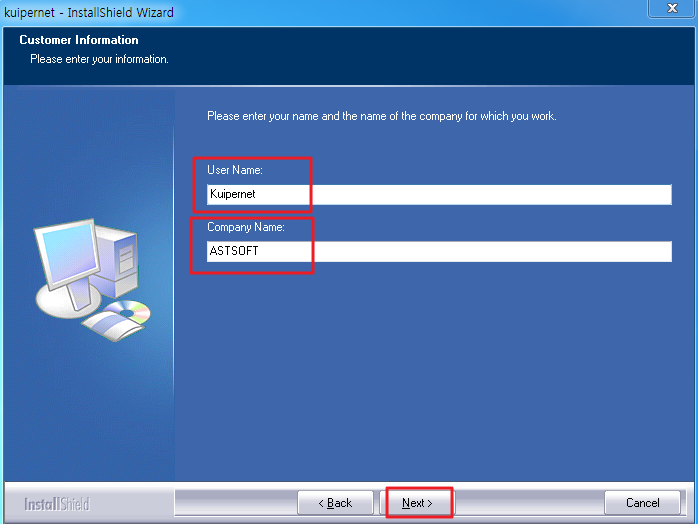
- If it is a new installation, select “Complete” at the top. If it is a reinstallation, select “Custom” and click on the next to proceed.
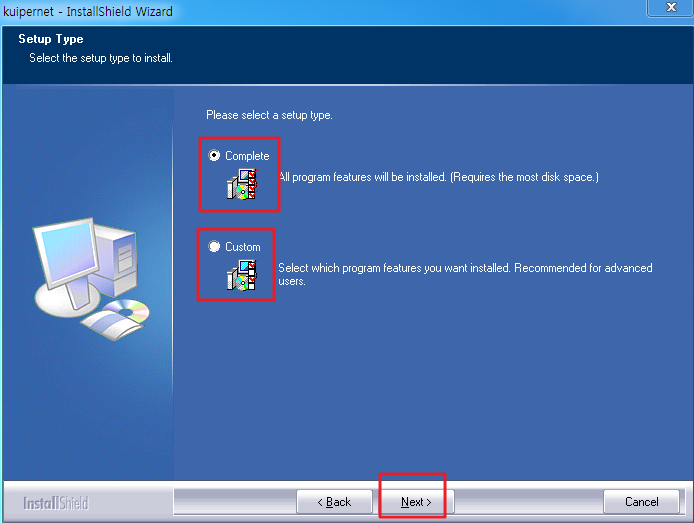
- Click on “install” with applied setting to proceed installation.
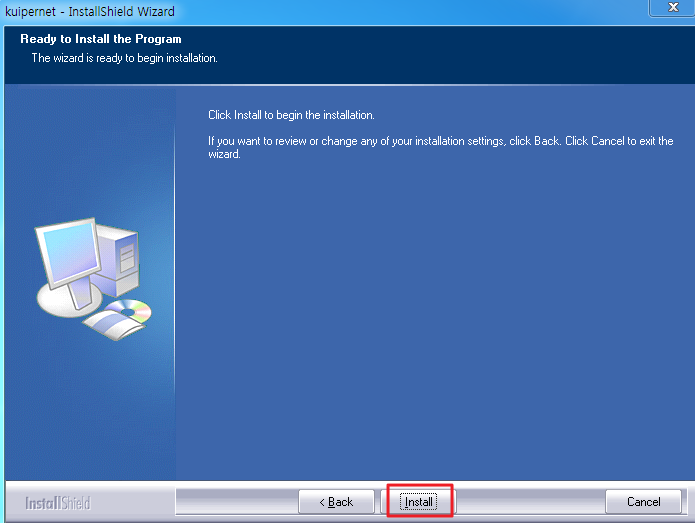
- Complete the installation by clicking on the finish button.
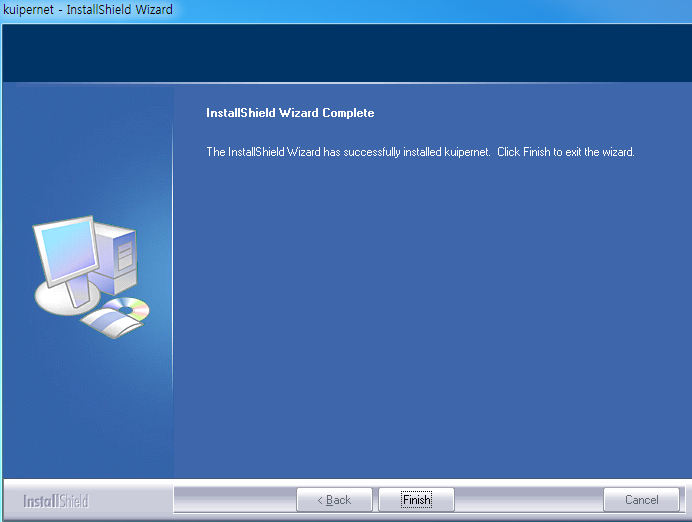
4. Check the Installation
Normally, it is installed on the path of C:\ in windows OS
- how to move the directory
- Move
kpn_cliendirectory that has been installed into a directory you want - Revise
~\kpn_client\conf\wrapper-default.conf. - Revise
wrapper-default.conf
- Move
After changing the path of set.KPN_CLIENT_HOME=D:\kpn_client #kpn_client, save it.
5. Registration of License
- Check the license and register it on Agent..
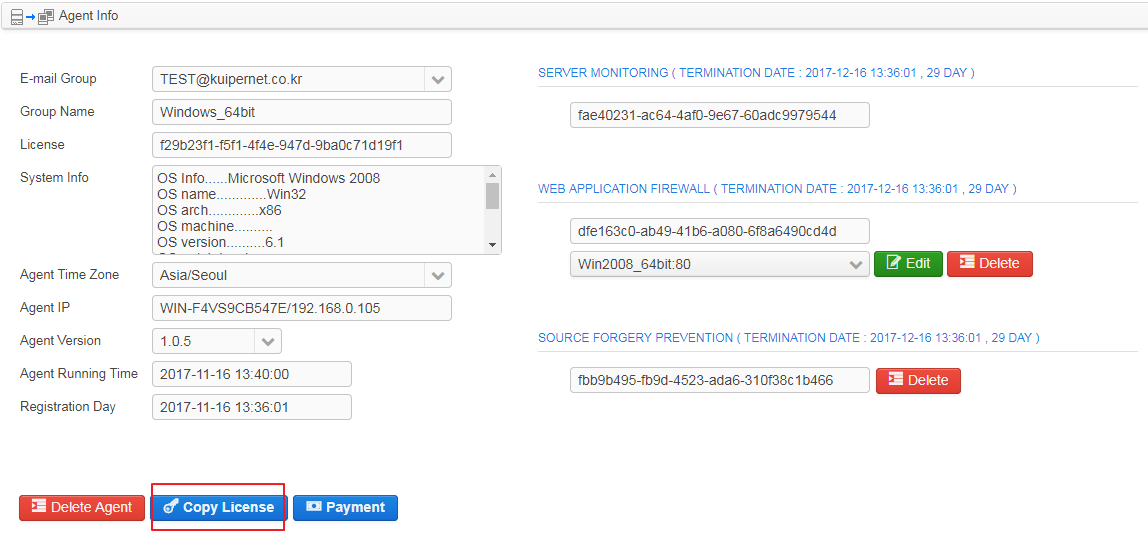
- Download license.
- Upload the license that has been downloaded on a path below.
C:\kpn_client\conf
6. Execute Agent
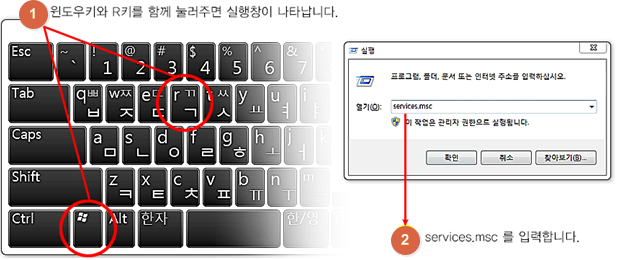
- Activate ‘execution’by using keyboard shortcut.
- Enter services.msc on Execution
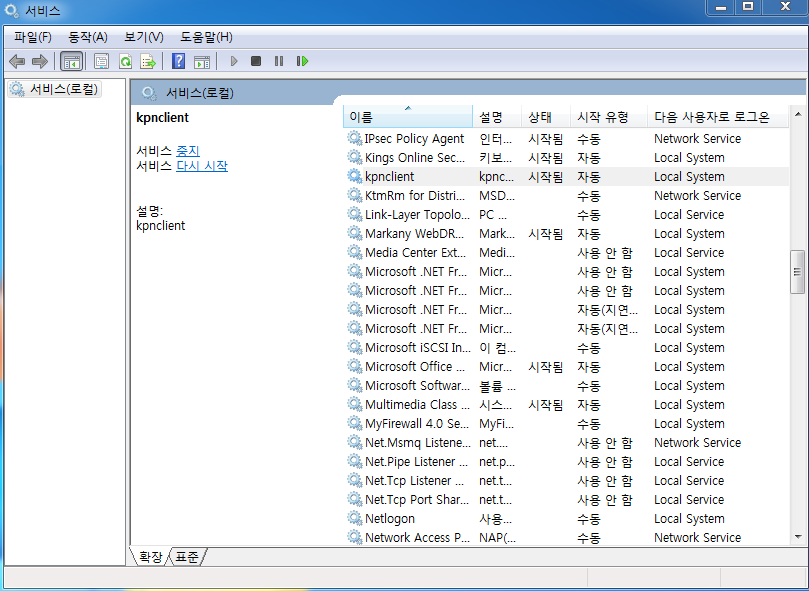
- Start kpnclient on the executed service page.