Sign-up and Installation of Agent
Procedure of Sign-up and Installation of Agent for Kuipernet will be explained.
1. Sign-up
- For the first sign-up, the qualification for a
managerwill be given.
What’s Manager?
It can create users. It is able to manage agent and register users except for Manager as well.What’s User?
It is created by Manager. Users are only allowed to use service and basic functions.
- Enter in the page for sign-up and proceed with registration.

Page for Sign-up https://m.kuipernet.com
| Lists | Contents |
|---|---|
| Telegram ID | Option for receiving detailed notice. |
| Receiving E-mail | Option for receiving detailed notice. |
2. Procedure of registering Kuipernet
- Service Registeration Wizard
- ‘AGENT CONFIGURATION’ (click on tab) -> Click "Service Registeration Wizard "
| Lists | Explanation |
|---|---|
| Installation of all functions below | Allowed to use server monitoring / firewall / source forgery prevention |
| Installation of server monitoring | Allowed to use server monitoring |
| Installation of firewall | Allowed to use server monitoring / firewall |
| Installation of source forgery prevention | Allowed to use server monitoring / source forgery prevention |
Procedure of registration for server monitoring / source forgery prevention
- Server monitoring / Click "source forgery prevention" -> Click "Next button" -> Register the name of group -> Click "Next button" -> Register alias for agent -> Click "Next button" -> Click "Finish button"
Click on agent list tap for checking service registration -> it can be found on the tree manu on the left side
- Server monitoring / Click "source forgery prevention" -> Click "Next button" -> Register the name of group -> Click "Next button" -> Register alias for agent -> Click "Next button" -> Click "Finish button"
Procedure of registration for all functions / firewall
- Installation for all functions / Click "Firewall tab" -> Add new/ Add on L4 Configuration Redundancy Server / add web server on existing installation server -> Enter "Detailed setting of firewall" -> Click "Next button" -> Register the name of group -> Click "Next button" -> register alias for agent -> Click "Next button" -> Click "finish button"
| Icon | Contents | Explanation |
|---|---|---|
| Add new | In the case of a service that consists of a single OS | |
 |
Add on L4 Configuration Redundancy Server | In case that a service consists of more than two identical servers (ex: StandBy server, Load Balancing server etc.) |
 |
add web server on existing installation server | In case that various ports in a server manage identical service. (ex: 80,8080 seperate WEB,WAS server ets.) |
- How to set the firewall

| Contents | Explanation |
|---|---|
| Agent IP | Input IP of the target server |
| Register domain | Input the representative domain |
| Register Alias domain | Input it in case of using multi-domain(input it when registering the entire domain) |
| Register path of web service upload | Register path of web service upload folder |
| Register port | Register port for web service |
| Select development language | Select language under usage |
Confirmation of Agent information
Click "Agent CONFIGURATION tab" -> Click "Select Agent alias on the tree manu on the left side"
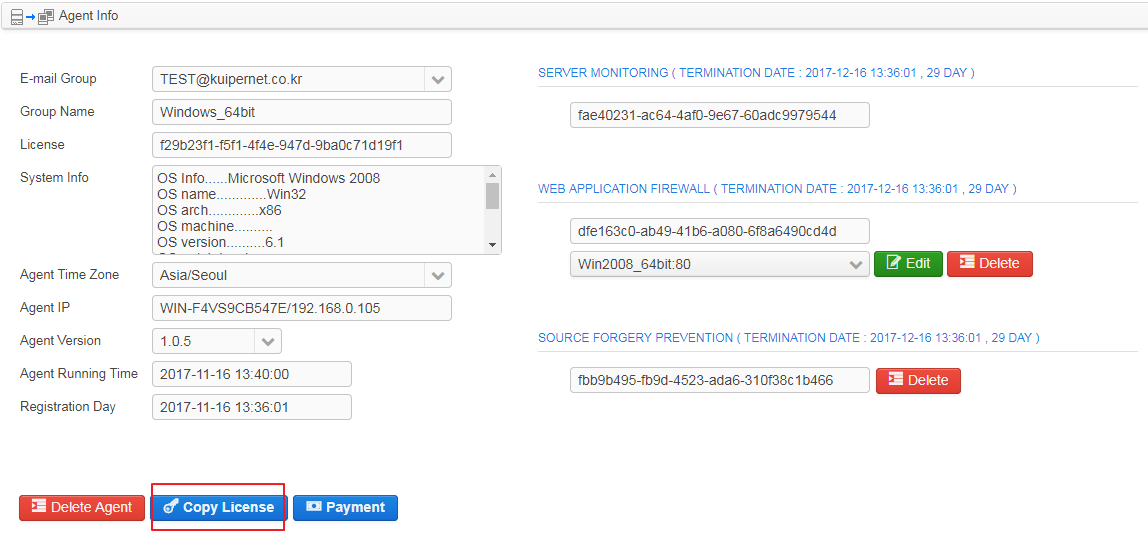
If the Agent successfully connects to master server, information would appear in the blank fields.
Detailed setting of firewall can be revised, added and deleted.
Clicking on the copy license button is for Agent